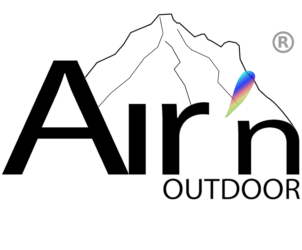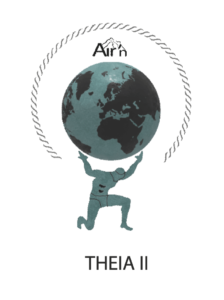
INTRODUCTION
We would like to thank you for purchasing a THEIA II connected watch and wish you lots of fun
with it. This watch offers you useful orientation data thanks to its highly accurate GPS sensor and
its barometric pressure sensor for altimetric accuracy and barometric data. Please find below the information you'll need to fully configure your THEIA II watch.
If you have any doubt, please don't hesitate to contact us by e-mail at: info@airn.ch
Before getting started:
Your watch has an AMOLED touchscreen that allows you to select a number of functions. What's more, the crown on the top right can be turned to make selections, either by long or shortpress, or by rotation. Finally, the button on the bottom right can also be pressed long or short to make selections.
For more information please send an email to : info@airn.ch
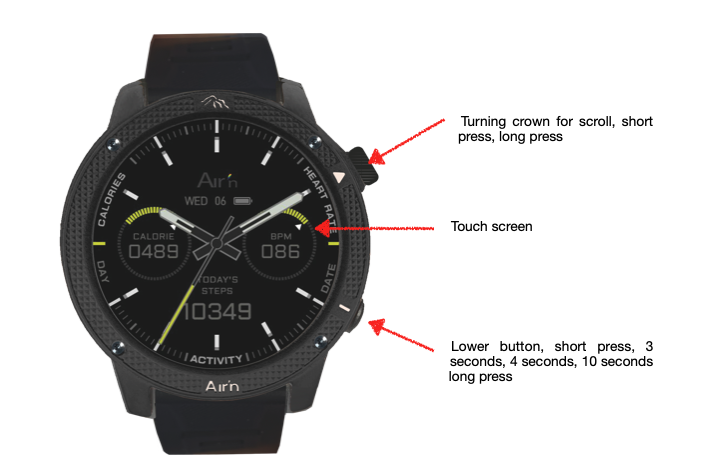
Button function
- Short press on the crown returns to the previous page in all cases.
- Long press on crown turns watch off or on.
- Short press on bottom button takes you to activity mode.
- Long press on bottom button 3 seconds unlock the screen under sports mode.
- Long press on bottom button 4 seconds triggers return to starting point.
- Long press on bottom button 10 seconds triggers SOS mode.
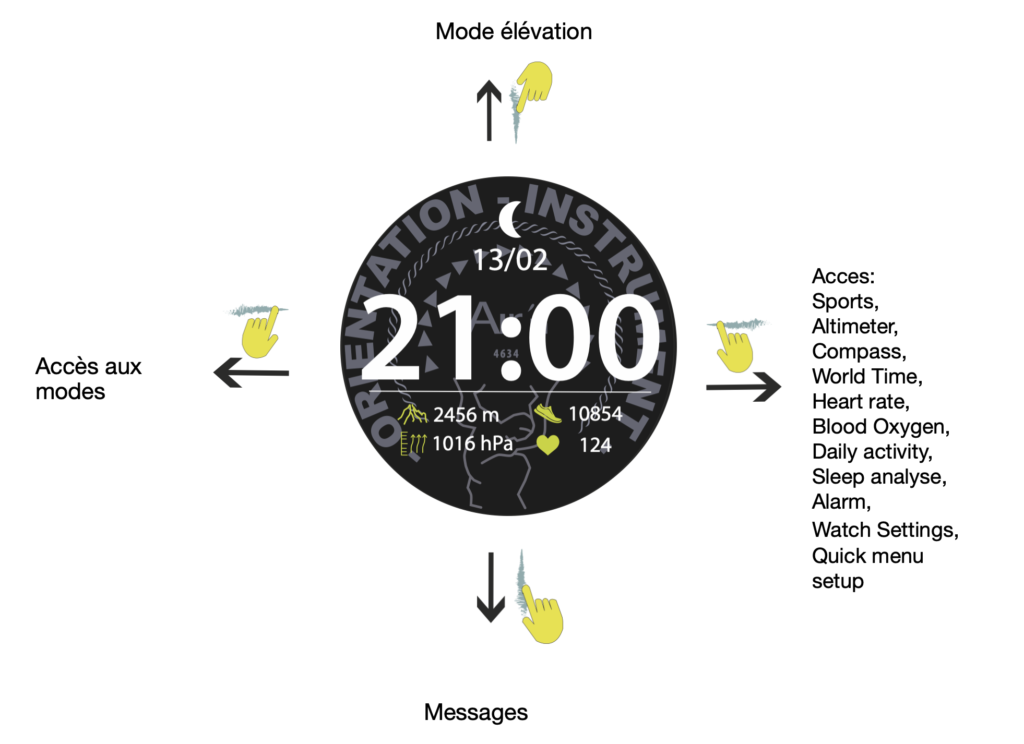
CONTENTS
3-Download application
-
- IOS
- Android
- Firmware updates
4-Watch Configuration
Find a phone
Brightness
Screen time ON
Dial change
Always ON display mode
Do not disturb mode
Power saving
Emplacement informations
Language
Vibrations intensity
Restart
Reset
Switch OFF / ON
System
Origin messages
Health monitoring
Reminders
SOS mode
6-Left page icon menu
Heart rate
Countdown
Activity history
Daily activity
Répertoire cartes
Chronometer
Calendar
Global set up
Altimeter
Compass
GMT time
OFF line map
Informations
Sleep analyse
Blood oxygen
Alarm
Storm alert
21-Care and maintenance, Glass replacement
1-Getting started
To start your watch, press and hold button A , then release. The watch displays the logotype, then indicates a random time. If there is not enough power to switch the watch ON, please refer the chapter Charging method.
2-Charging method
The first time you use the watch, make sure it has sufficient power. If the power supply is weak and you can't turn it on, start by fully charging the watch. Charging time is approximately 2 hours. Make sure the charging pin on the charging cable is correctly attached to the back of the watch, then connect the other end of the user cable to a power source.
Advice
1 Avoid overcharging; unplug the charger once the battery is fully charged.
2) Discharge: Allow the battery to discharge to around 20% before fully recharging. This preserves the health and efficiency of the battery.
3. Your battery has a theoretical life of 500 charge cycles.
♦ In the event of a firmware update from the airn connect application, it is important that your watch is at least 30% charged. If this is not the case, your watch will not be able to be updated, and you may not be able to use it.
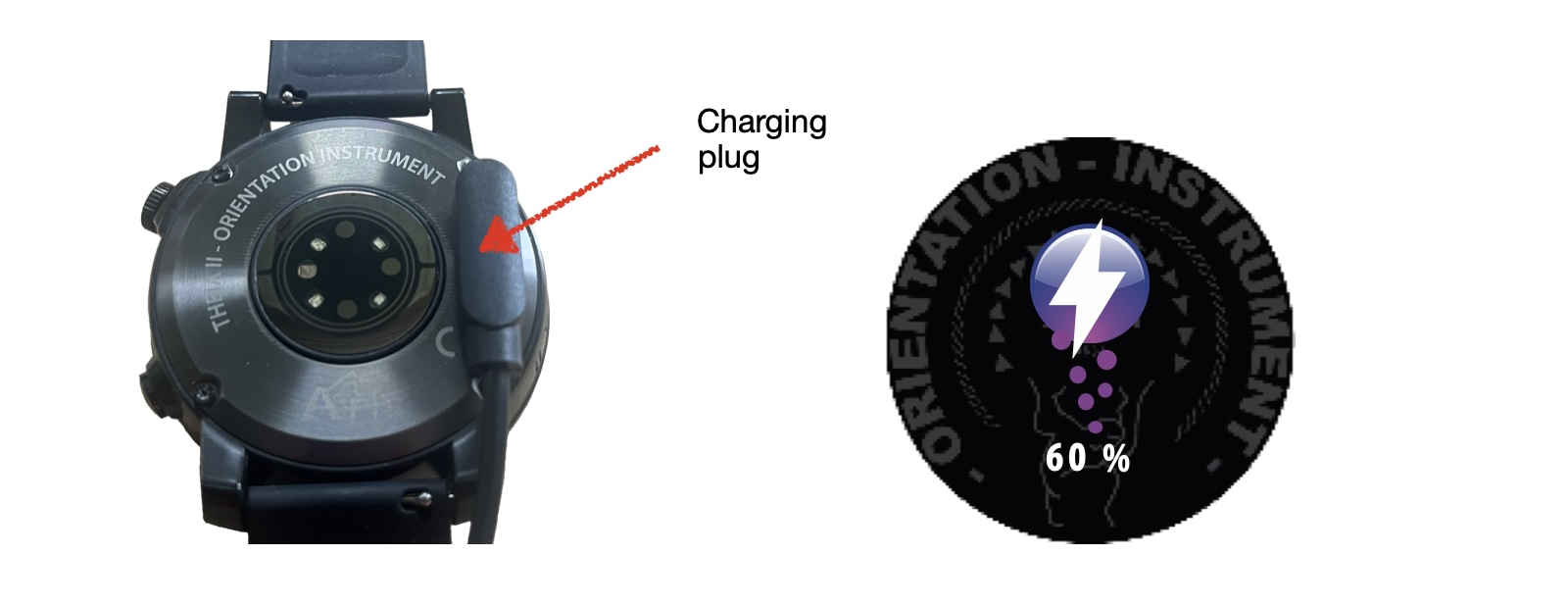
3-Download application
To install the airn connect application on your phone (IOS or Android platform), please go to the following web address or scan the QR code printed on quick user guide:
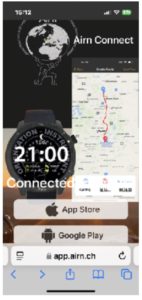
Select the platform corresponding to your cell phone (IOS or Android), then follow the instructions on the screen.
Make sure your phone allows Bluetooth connections.
1- Once the application has been installed, log in to the application by creating a user account the first time with a password.
NB: if you've forgotten your password, you can reset it by sending a request by email.
2- When you open the application, after creating your account, the application automatically asks you to connect a watch. Your watch is found, connect it.
3- Once the watch is connected, it automatically sets the time and the watch language is adapted to that of your cell phone.
4- Set up your profile and your daily walking and Kcal consumption targets.
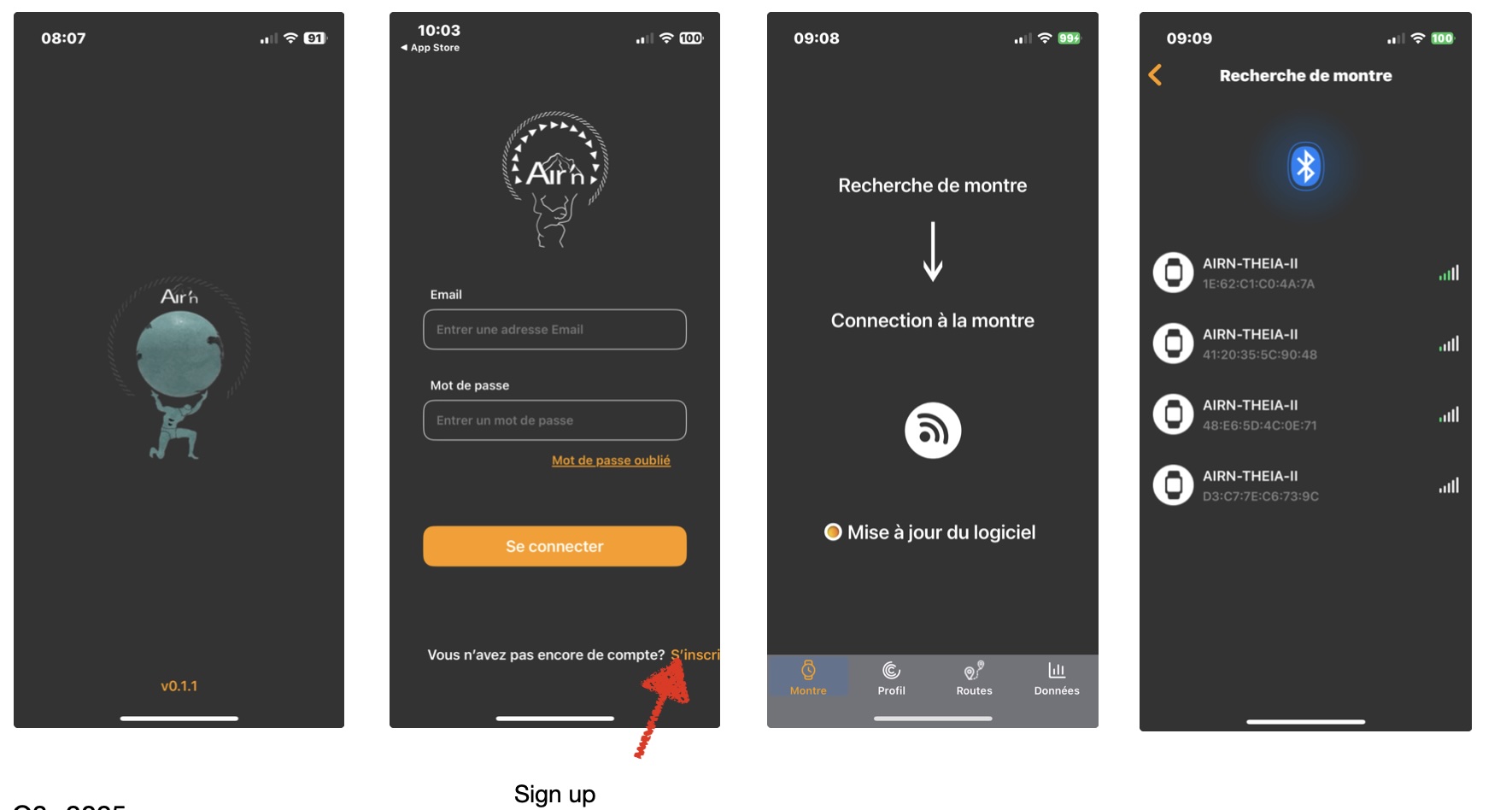
APPLICATION FEATURES
A- Watch section
1- Alarm lets you set an alarm clock via Bluetooth
2-World clock lets you link up to 5 time zones via Bluetooth. If you you don't find the city you are looking for, please refer to another one at the same timezone.
3-Message lets you configure the reception of messages on your watch via Bluetooth. This function can also be configured directly from the watch.
4- Do not disturb allows you to activate or deactivate the “do not disturb” mode. This mode disables message reception and the backlight function when moving.
5-Units lets you choose between metric or English feet units.
6-Time format for 24-hour or 12-hour display
7-Heart rate detection activates or deactivates the watch's heart rate tracking.
8- Left / right hand reach allows you to change the display according to the left or right hand.
9 -Device version, watch firmware updates:
Click on “Device version” to update your watch if necessary. If your firmware is not up to date, a window will open prompting you to update. (Slide down). It's important to maintain a good connection for the update. This operation takes about 20 minutes via Bluetooth.
10- Find a watch in the bluetooth range will activate the vibration mode on your watch.
11- Disconnect allows you to disconnect the watch. If you choose this option, you must also remove the watch from your phone's bluetooth settings.
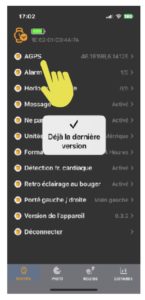
B- Profile section
1-Width-Height-Weight: Enter and manage your personal data to enable the watch's algorithms to manage the various functions.
2-Daily goal: Manage your daily walking, mileage and KCal goals.
3-Problem solving gives you advice in the event of a problem
4-Parameters
a-AGPS: Assisted-GPS improves GPS signal reception speed by displaying satellite ephemeris for 3 or 4 days. It is therefore recommended to use this function about 2 times a week if you want a fast signal reception.
b- STRAVA connection. Will transfer the activity sport mode to your STRAVA account.
c-SOS contact: enter the contact name and phone number you would like to contact in case of emergency.
d-Clear cache will delete the cache memory on your watch.
e-Policy privacy (see Policy privacy
f-Disconnect will disconnect the APP from the server.
g-Cancel the account will definitely close the account on our server including all the data's recorded.
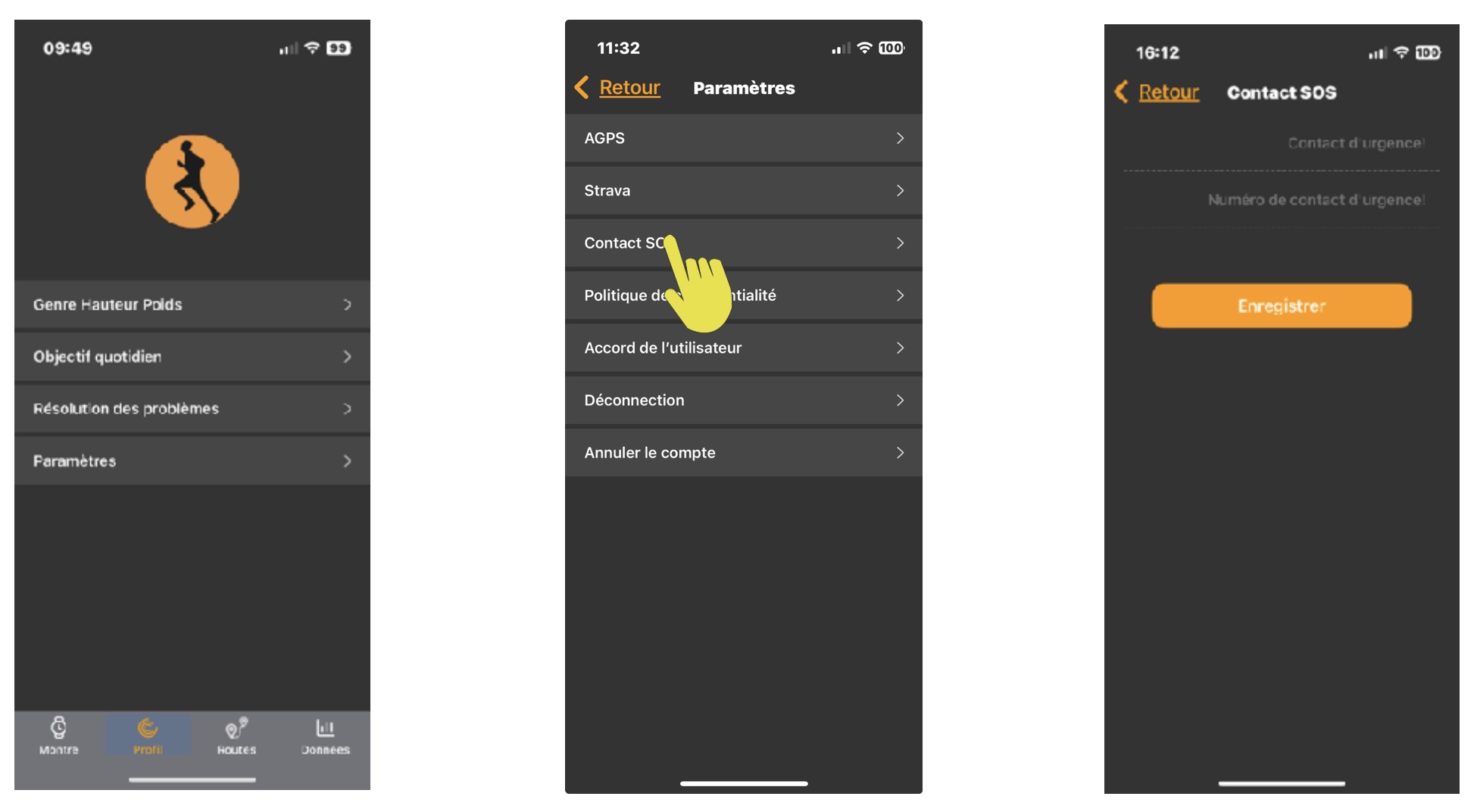
C- Section ROUTES
Route management:
You can create a route from within the application. To do so, select the Routes option. Configure your map type and activity.
Please note that if you choose the “Customize” option, you may leave the pre-set routes. This requires certain map-reading skills to avoid objective hazards. In any case, it's advisable to visit the selected location on the map beforehand, to get a feel for the environment.
Once you've created your route, name it and select the “send route” option to send the route to your watch. Your trail is now stored in your watch, and you can select it in activity mode before validating GPS signal reception.
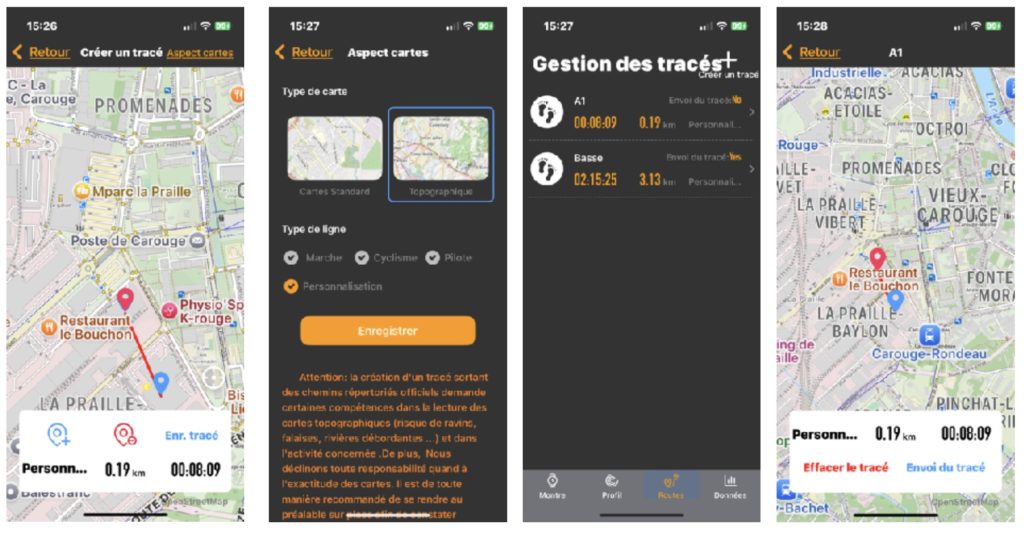
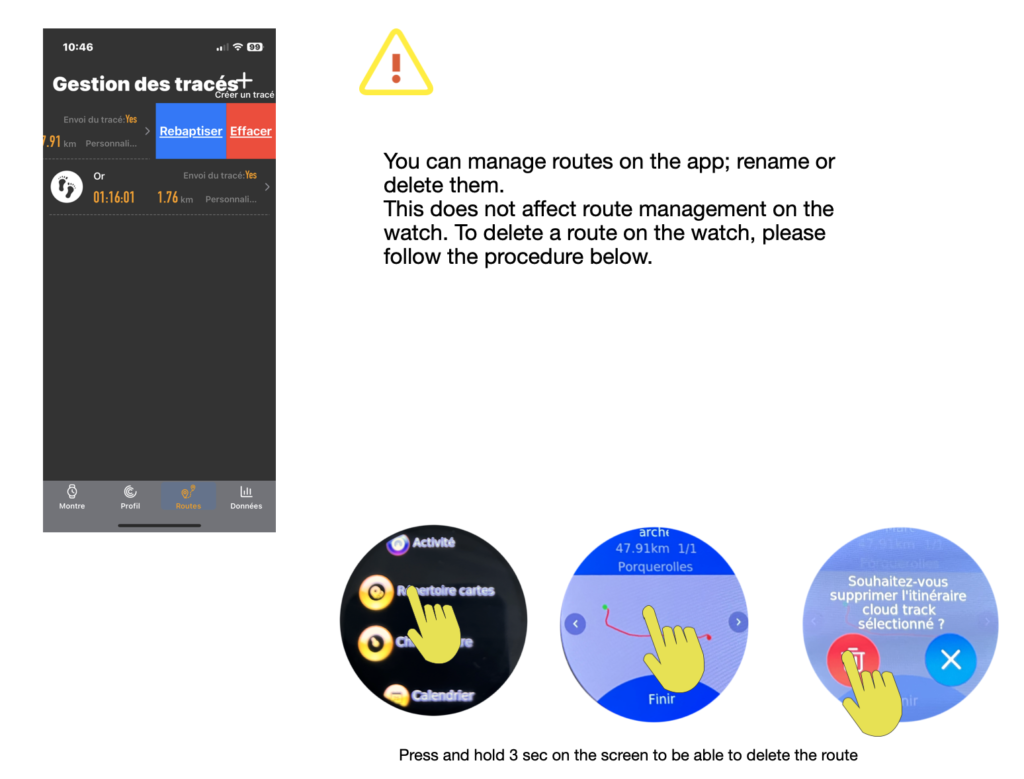
D-Data:
Allows you to view your daily data and your complete sports history. Each time you connect your watch to the app, the data stored in the watch is transferred to our server. You can view it at your convenience. You can also force the data transfer by clicking on the dedicated button.
We recommend setting your phone's sleep mode to 5 minutes to ensure proper data transfer via Bluetooth.
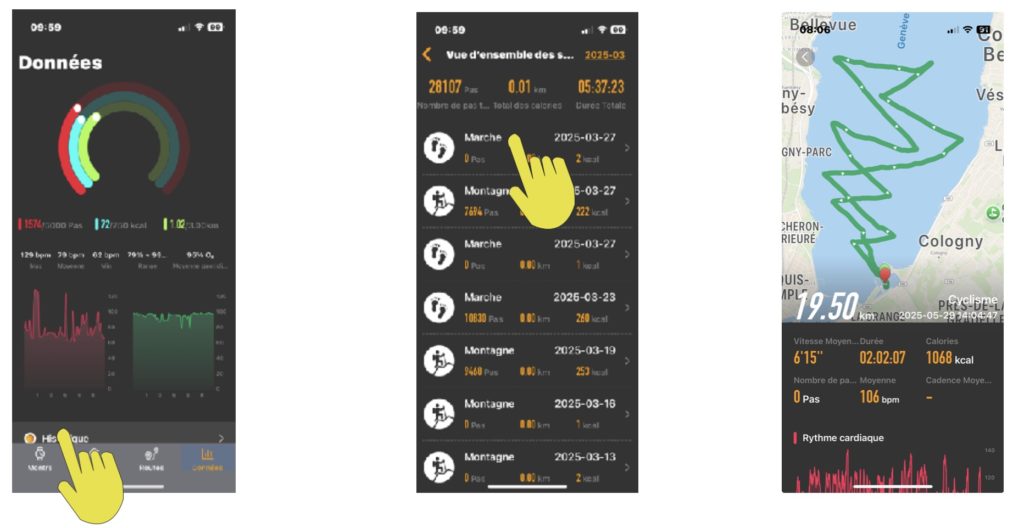
4-Watch configuration
You can set several parameters to configure your watch:
From the “home” page, go to the “general settings” page by sweeping the dial to the left 10 times as shown below. You can also join this mode by sweeping the dial to the right and selecting the corresponding icon. Press the icon to enter configuration.
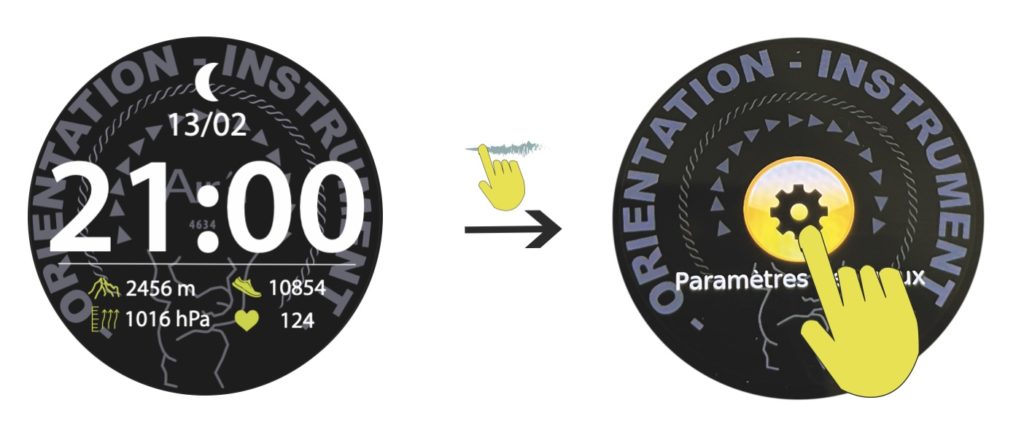
1-Find a phone lets you make your phone ring by clicking on the icon. Note that the Bluetooth range is around 15 meters.
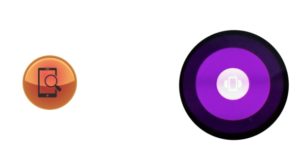
2-Brightness lets you adjust the brightness of the dial. Note that if you're using the watch in direct sunlight, it's advisable to set the brightness to full power for best legibility. Conversely, reduce the brightness in twilight conditions. Click on the icon and adjust the slider as required.
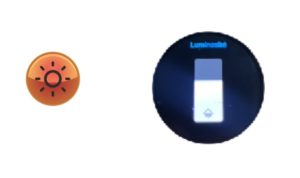
3-Screen time lets you set the display time from 6 to 50 seconds. Note that the processor analyzes display periods and may reduce them from time to time. Click on the icon and set the timer.
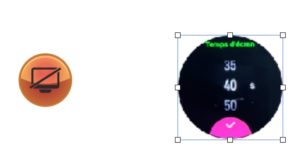
4-Dial change lets you switch between a digital display dial with time, date, moon phase, heart rate, pedometer, altitude and atmospheric pressure, and an analog dial (hands) with time, date, pedometer, Kcal and heart rate. Scroll through the dials and press to select.
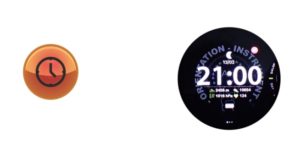
5-Always ON display provides a permanent display. Click on the icon and the switch.
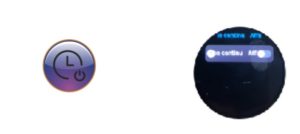
6-“Do not disturb” mode lets you wear your watch at night without being disturbed by notifications and without moving the dial. You can set a time slot or assign the whole day. Click on the icon and set the appropriate time slot or select all day.
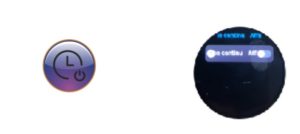
7-Power save reduces brightness and disables notifications. Click on the icon and then on the virtual switch.
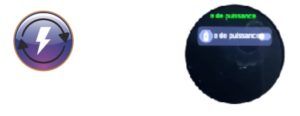
8-Location information allows you to choose the location of notifications, either up or down. Click on the icon and make your choice.
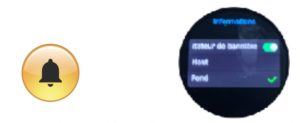
9-Language lets you choose from 10 languages. Click on the icon, then scroll through the options. Confirm your choice by clicking on the chosen language.
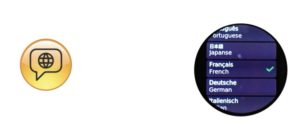
10-Vibration intensity offers 3 possibilities: low, normal or powerful. Click on the icon, then confirm your choice by clicking on one of the three options.
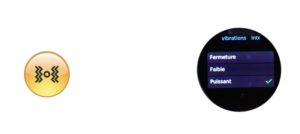
11-Restart, as its name suggests, turns the watch off and then on again. Click on the icon and confirm or invalidate your choice.
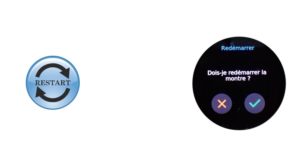
12-Reset resets the watch data to zero. Please note that all data stored in the watch will be lost. Click on the icon, then validate or invalidate your choice.
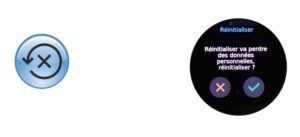
13-Turn off Turns the watch off. To switch back on, press and hold the rotating crown.
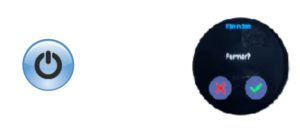
14-System gives you information about your watch. Bluetooth identification number (serial number) and firmware version.
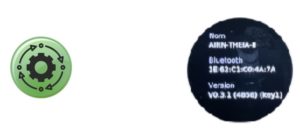
15- Location information lets you choose the origin of your notifications. Note that if you select WhatsApp, for example, you'll receive phone notifications via this network too. Click on the icon and then click on all the virtual switches to confirm your selection. You can as well configure this from the APP.
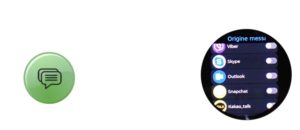
16-Click on the Health Monitoring icon, then click on the virtual switch.
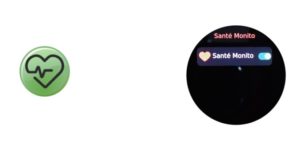
17-Sedentary reminders allows you to activate the reminder to get up, drink water and activate dial lighting when moving. Please note that you must activate the latter function on a time slot of your choice. Click on the icon and confirm your choice.
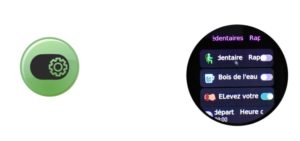
18-SOS activates the SOS button. If you press the button on the bottom right for 10 seconds, the watch will send a message to your phone, which will initiate an automatic call to the person you have previously indicated on the airn connect application. Click on the icon to activate or deactivate the SOS function. See also the SOS mode chapter about IOS.
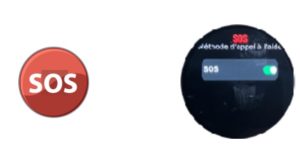
5-Quick mode dial change
You can simply change the dial of your watch at any time. From the “home” page, press and hold the center of the dial. A vibration and a reduction in the size of the dial indicate that you can change the dial by sliding your finger sideways to reveal the options. The digital dial shows time, date, moon phase, pedometer, heart rate, altitude, atmospheric pressure and watch charge status. The analog dial (hands) shows time, date, pedometer, heart rate, Kcal consumed and watch charge status.
Press the crown or slide the dial to the right to return to the “home” page.
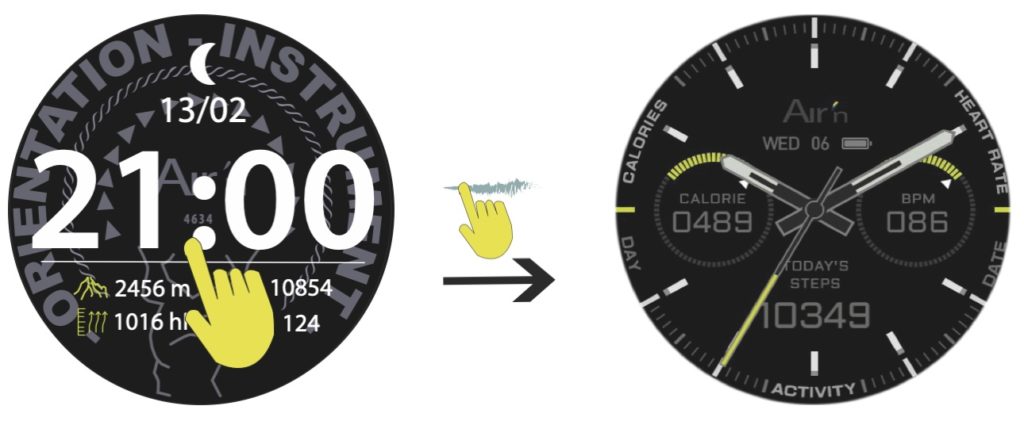
6-Icons left page
From the “home” page, sweep the dial to the right to access the icons page.
This page gives you access to all the watch's functions, including configuration mode (accessible from quick access). You can use the rotating crown to select the various functions.

1-Heart rate (see Heart rate))
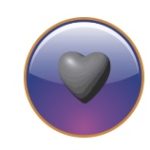
2-Countdown :
Click on the icon to activate the countdown, then select one of the 4 options: 1, 3, 5 or 10 minutes. The countdown then activates and returns to the “home” page. At the end of the countdown, the watch vibrates and indicates the end of the countdown.

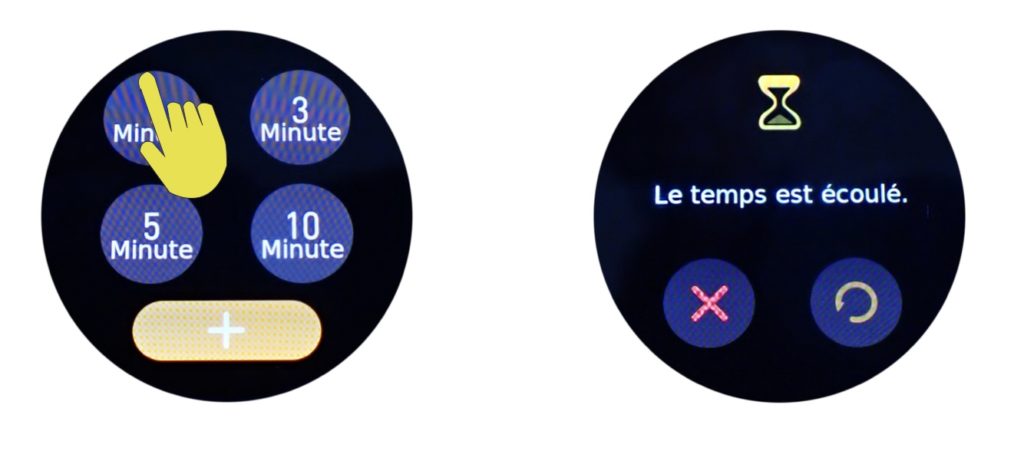
3-Activities Histories :
Your watch records your sporting activities. This function allows you to view them by date. Click on an activity to obtain a history with the data relating to your activity. (See “Sports” mode)
When you connect your watch to your phone, your entire activity history is transferred to your phone via the Aira Connect app. Once the data has been transferred to your phone, it is automatically deleted from the watch's RAM. It may take some time for the data to be compressed and fully transferred to your phone.
If the watch has not been connected, a message saying “not enough space for sports” may appear. This does not affect recording, as it means that the watch will delete old activities to free up space for new ones. Please note that at this point, old data that has not been transferred to the server will be lost.
After or not having connected your watch to the app, you can also delete the history by pressing the delete history icon. Please note that if you have not connected the watch to the app, the deleted data will be lost.
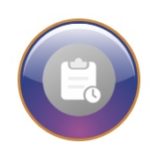

4- Daily activity. (see Daily activity)

5-Map directory
Allows you to consult the tracks stored in the watch. Click to display them and swipe right or left to view them. See also chapter route on the watch


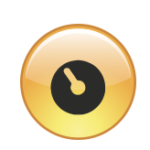
6-Chronometer
Click on the icon and then on the orange arrow to start the stopwatch. Click on the arrow to stop the stopwatch. The icon on the left resets the timer to zero.

7-Calendar
Click on the Icon to display the calendar.
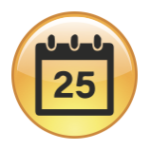

8-Global settings (see setup)
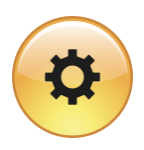
9- Altimeter (see Altimeter)

10-Compass (see Compass)
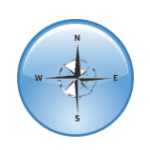
11-World time (see GTM time)

12-OFFLINE Maps
Click on the icon to launch the GPS map recording activity. This mode lets you locate yourself on a map.
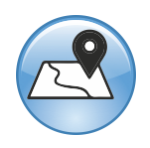
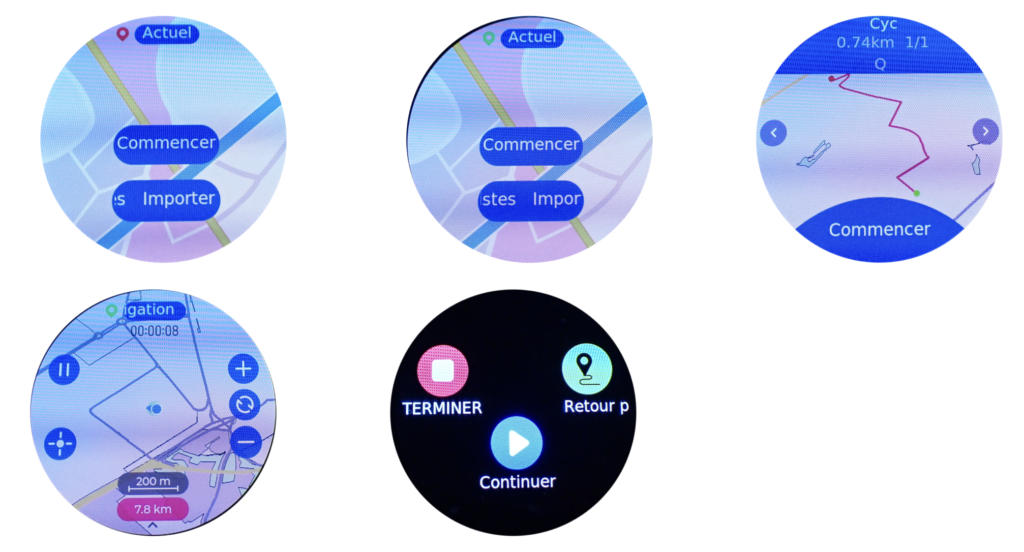
13- Informations (see Messages)
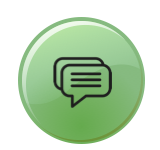
14- Sleep analyse (see sleep analyse)

15-Blood oxygen (see blood oxygen)

16- Alarm (see Alarm)

17-Storm Alert
Click on the icon to activate/deactivate the storm warning. You can also calibrate the number of Hectopascals dropping during the hour. Click on the red arrow to confirm.


7-Notifications
From the “home” page, sweep the dial down to access notifications.
You can partially edit your notifications by pressing the corresponding icon, and then delete them if you wish. Please note that deleting notifications from your watch does not delete them from your cell phone.
Press the crown or slide the dial to the right to return to the “home” page.

8-Altimeter
From the “home” page, sweep the dial to the left to access the altimetry page.
The estimated altitude is displayed. Press “ calibration to enter mode. Set the known altitude to confirm your selection. Altitude is now set for all modes.
Note that altitude is deduced from atmospheric pressure, which can cause data to vary considerably over 24 hours. It is therefore advisable to check these data frequently and correct them if necessary.
Press the crown or slide the dial to the right to return to the “home” page.

9-Sports mode
♦
Important: From any of the available sports modes, a long press (4 seconds) on the bottom button of the watch returns you to the starting point recorded.
♦
About the GPS signal: it is recommended to active the AGPS mode from your APP often. (Each 3 days could be useful) . It will help your GPS to capture the signal easier and quicker. In « open sky » condition, around 30 seconds should be necessary to get the signal. However, in not optimal condition as cloudy, rain, close to a cliff, the signal could take a few minutes to be recovered. In any case, you can start your activity without the signal, as soon as the watch get it, the track will be recorded.
From the “home” page, sweep the dial to the left to access the activities page. Click on the “next” icon if you have already registered an activity.
You can also access this page by briefly pressing the bottom button.
There are 6 modes: Walking, Mountaineering, Cycling, Ski touring, Running, Distance. Each of these activities has its own calculation algorithm.
Choose a mode by clicking on it.

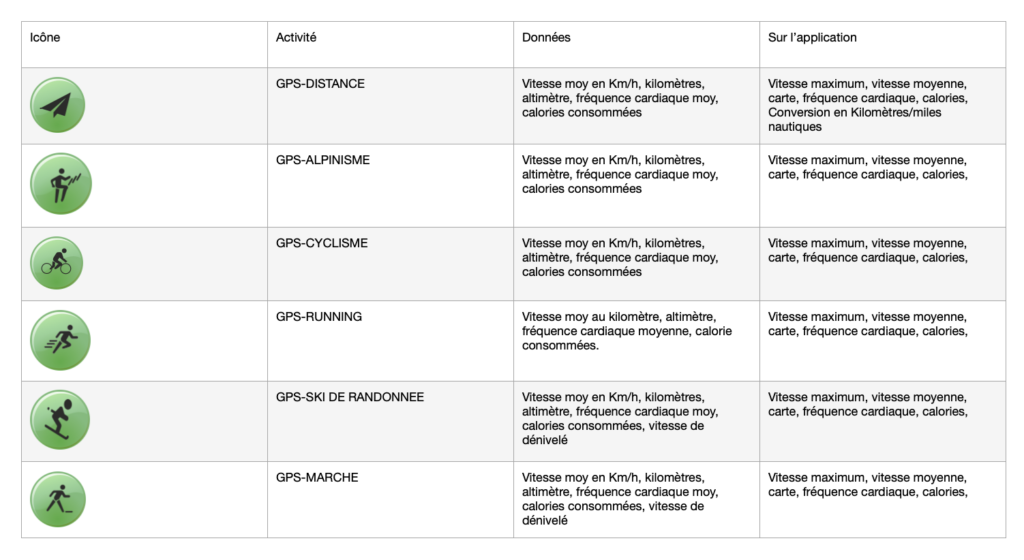
A window with a launch arrow appears. You can set time , distance, calorie targets or enter a route generated by the application from your repertoire.
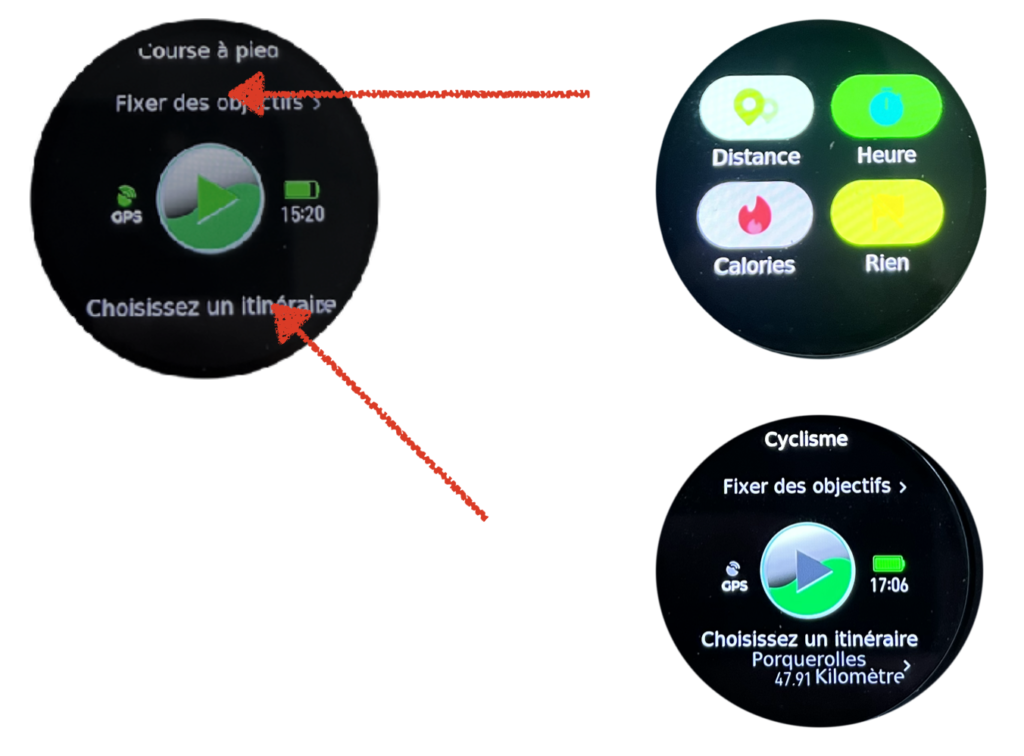
As soon as the GPS signal is found, the icon stops flashing and appears permanently.
You can then click on the arrow and start your activity.
In GPS activity mode, the watch records your position to determine a route.
You also have access to :
Ground speed, heart rate, number of steps, ascent rate, stopwatch. By swiping right, you can access the map to determine your position. Swipe right to access your altimeter, minimum altitude and maximum altitude reached.
The gradient circle shows your heart rate in relation to your activity.
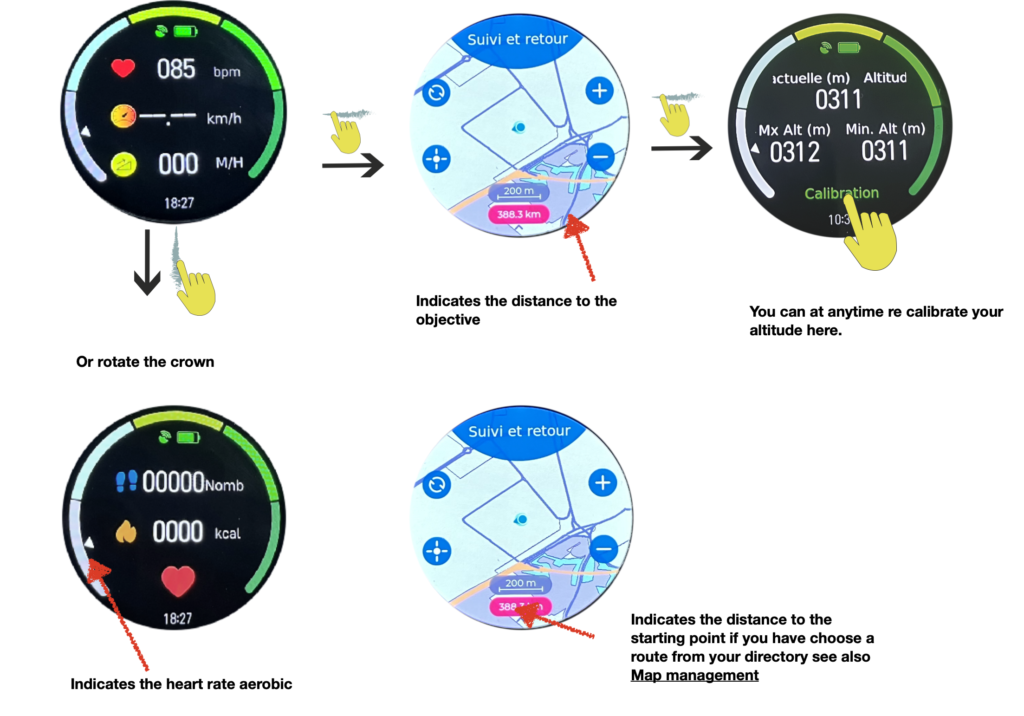
Swipe right to access the “end of activity” page. This page can also be accessed via the bottom button. Once the finish icon has been activated, the watch suggests that you save the trail in your map directory. You can choose yes or not.
Note: if you do not save the route, it will still be listed and displayed in your activities on the app.
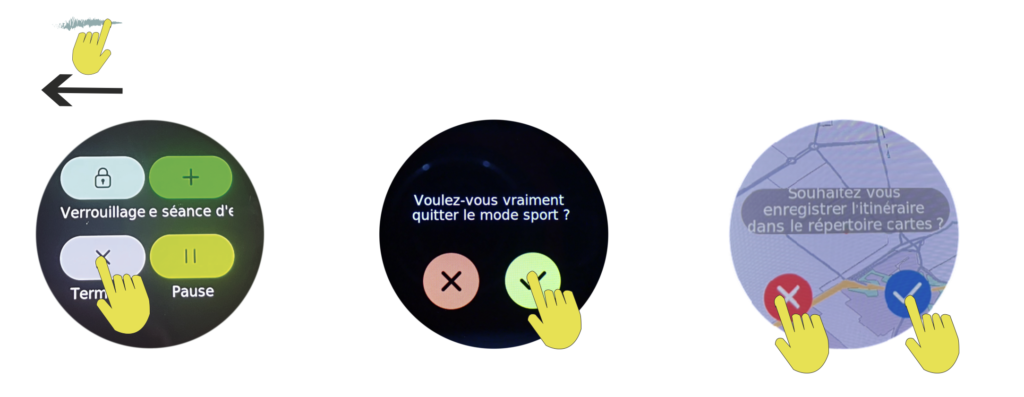
It then gives you a summary of your activity.
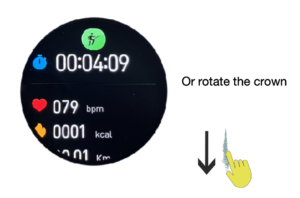
Note:If you have performed an activity too quickly, this message may appear. No activity is recorded.
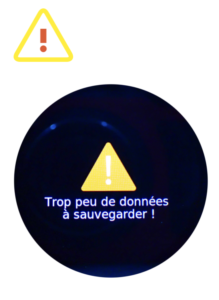
♦
Recommendation: if you are using your watch in a humid environment, for example in heavy rain, or for any nautical activity, we recommend blocking your dial by pressing the corresponding icon. The touchscreen is sensitive to water pressure and could give a stop-recording command to your watch, which would no longer be able to record data.
To lock the screen, once you're in your activity, press the bottom button, then click on the corresponding icon on the screen. To unlock the screen, press and hold the bottom button for 3 seconds.
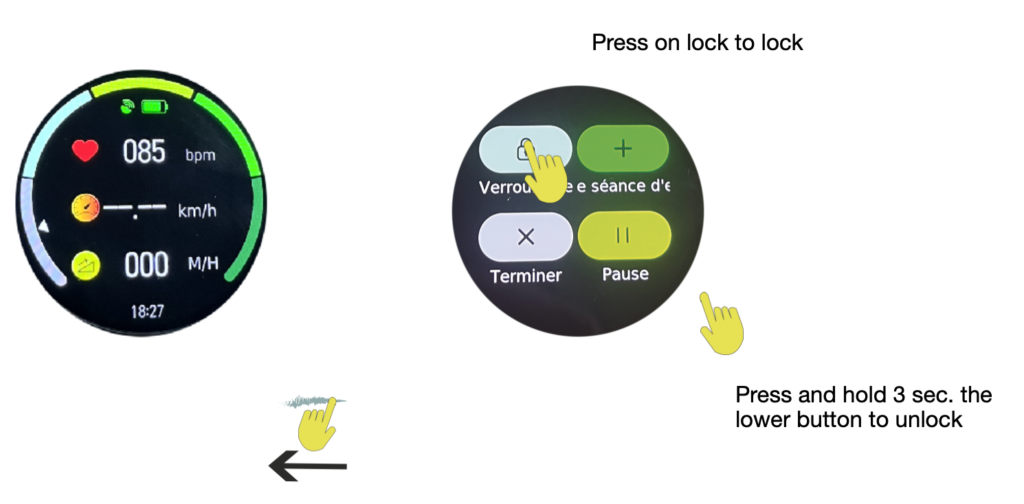
♦
If you lose the GPS signal before or during the activity, this message will appear. In this case, the track history will draw a straight line between the point where the signal was lost and the point where it was recovered. If you are using the return to start mode, you should be careful as it is not certain that the track will guide you back to your starting point.

10-Compass
From the “home” page, sweep the dial to the left until you reach the compass page. You may be prompted to calibrate the compass for the magnetic environment. If this happens, please make circular movements to validate the calibration. After a few seconds, the compass is displayed.
Press the crown or slide the dial to the right to return to the “home” page.

11-World Time
From the “home” page, sweep the dial to the left until you reach the world time page.
You need to configure this mode from the application under World Time. Search for the desired city and add it. If you can't find the city you're looking for, look for a nearby city or one in the same time zone. You have 5 possible choices.
Press the crown or slide the dial to the right to return to the “home” page.
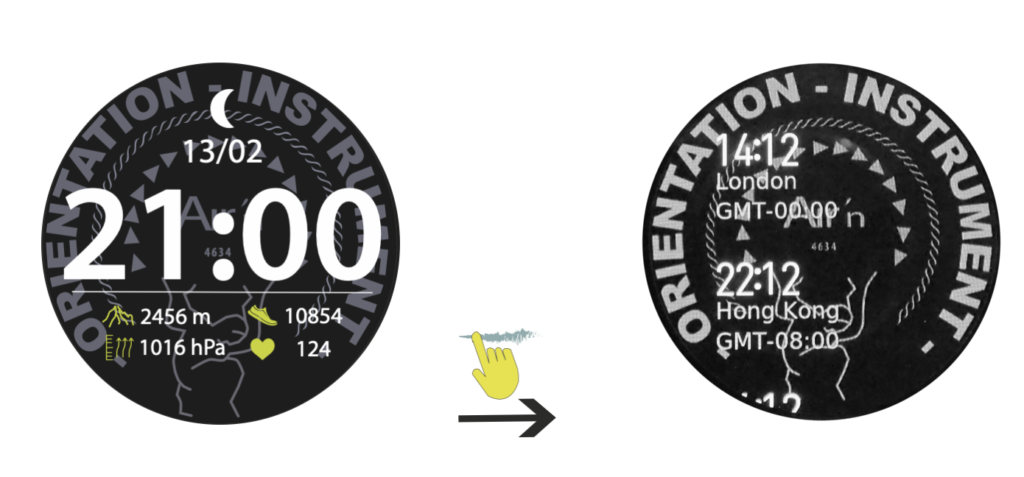
12-Heart rate
From the “home” page, sweep the dial to the left until you reach the heart rate page.
Press the crown or slide the dial to the right to return to the “home” page.
In order to optimize data accuracy, it is recommended that you wear the watch loosely on your wrist. It should also be noted that water (sweat, water sports, etc.) can affect data quality. Finally, a tolerance of approximately plus or minus 15% should be considered.
Press the crown or slide the dial to the right to return to the “home” page.
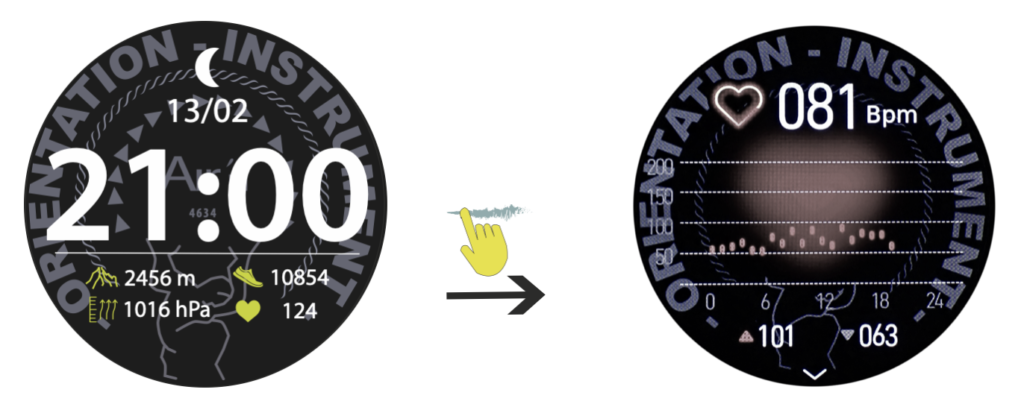
13-Blood Oxygen
From the “home” page, sweep the dial to the left until you reach the hypoxia page.
Press the crown or slide the dial to the right to return to the “home” page.
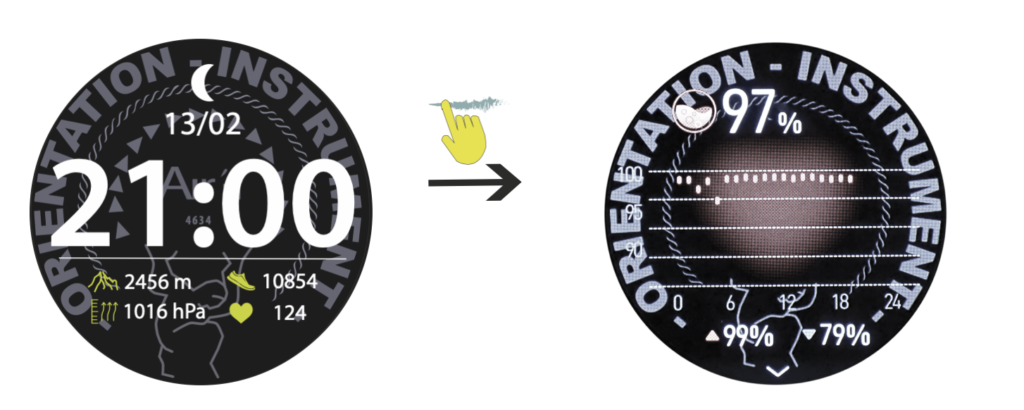
14-Daily activity
From the “home” page, sweep the dial to the left until you reach the daily activity page. The daily goals are set up from the APP.
The blue line indicates the number of steps taken daily (you can set a daily target from the app).
The orange line indicates daily calories consumed (you can set a daily target from the app).
The red line shows daily kilometers covered (you can set a daily target from the app).
Calories and kilometers are calculated on the basis of personal data entered in the airn connect application.
Slide the dial down to view your daily and weekly pedometers.
Press the crown or slide the dial to the right to return to the “home” page.
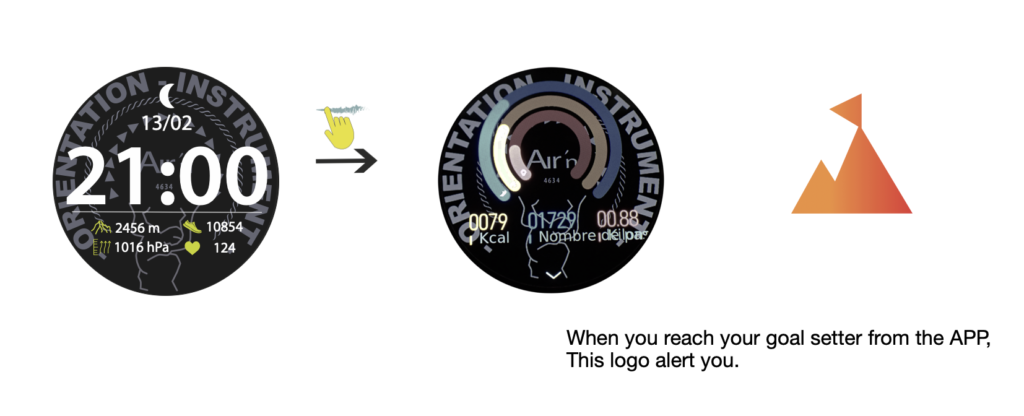
15-Sleep analyse
From the “home” page, sweep the dial to the left until you reach the sleep page.
On first use, the page displays a green icon. Once you've worn the watch at night, it will display an analysis of deep and light sleep. Use the rotating crown or scroll down the dial to consult.
Press the crown or slide the dial to the right to return to the “home” page
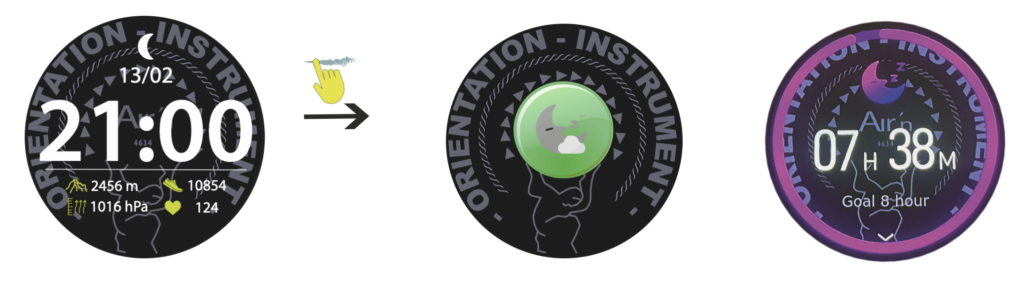
16-Alarm
From the “home” page, sweep the dial to the left until you reach the alarm page.
If you have already calibrated an alarm from the application, for example, the most recent one is displayed. You can then modify it as you wish.
Press the crown or slide the dial to the right to return to the “home” page.
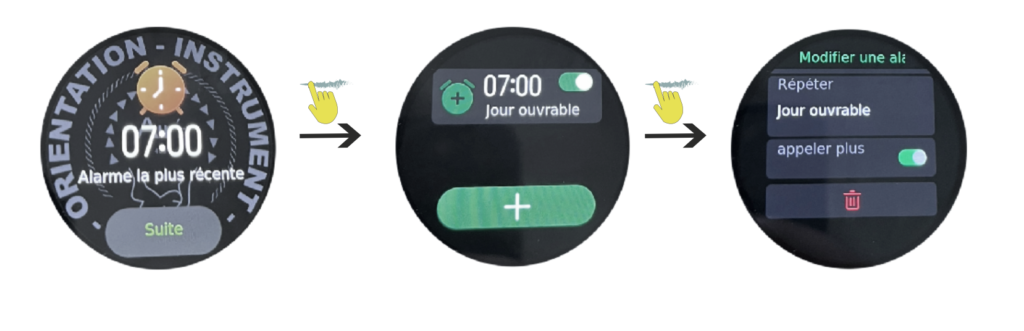
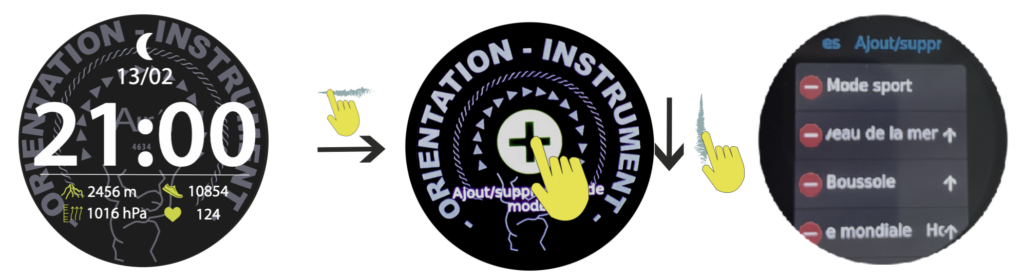
18-Elevation mode
From the “home” page, sweep the dial upwards to access elevation mode. This mode allows you to calculate your elevation gain without using GPS. The watch's battery life is therefore considerably improved.
Click on the green arrow to launch the mode. Press the bottom button or slide the dial to the left to stop the mode.
The display then shows your ascent speed.
♦
As for altitude speed, if you want to know your actual climbing speed, it is recommended that you check at the end of the climb and then at the end of the descent. This is because the difference in pressure affects both speeds. Thus, the speeds are impacted by the climb and descent.
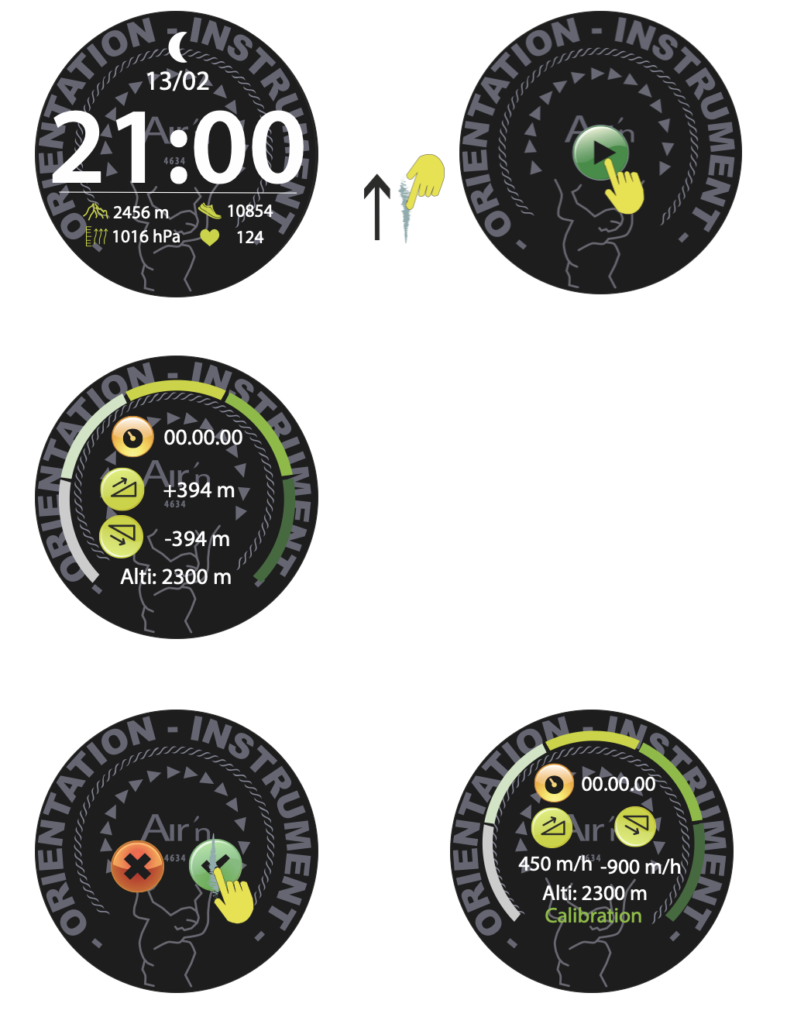
19-SOS mode
From any mode, press the bottom button for 10 seconds. An SOS display appears. The watch then instructs the phone to dial the number you have previously saved in the settings page of the airn connect application within 5 seconds. Press the top button to cancel the emergency call.
Please note:
As far as the IOS platform is concerned, we are dependent on Apple's policy. So, when you press the SOS button for 10 seconds, your iPhone phone currently asks for confirmation before making the call. Apple's policy is constantly evolving, so this confirmation request may change.
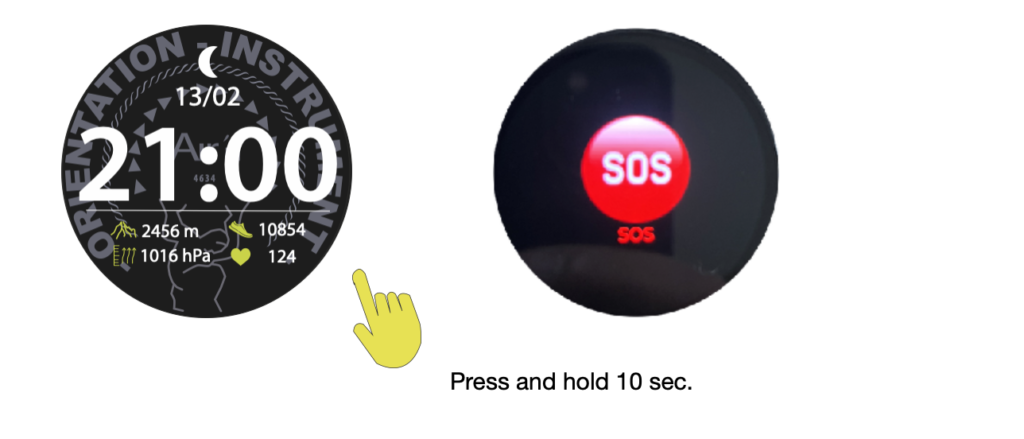
20-Map management on your watch
You have 4GB of memory on your THEIA II watch. That's enough for several countries. From the factory, we deliver our watches including: Switzerland, the Provence Alpes Côte d'Azur region, north-east and north-west Italy.
If you wish to modify this list, you must connect your watch to a computer.
1- Please visit our website on the following page:
2- Download the software according to your platform (Mac or Windows)
3- Follow the instructions to install the software.
4- Open the software and connect your watch using the USB cable supplied.
5- A message opens on the watch, press and hold the dial.
6- The software recognizes your and authorizes you to manage all the watch's cartography, informing you of the space available.
Warning: installing the cartography may take some time; please wait until the entire procedure is complete before disconnecting your watch.
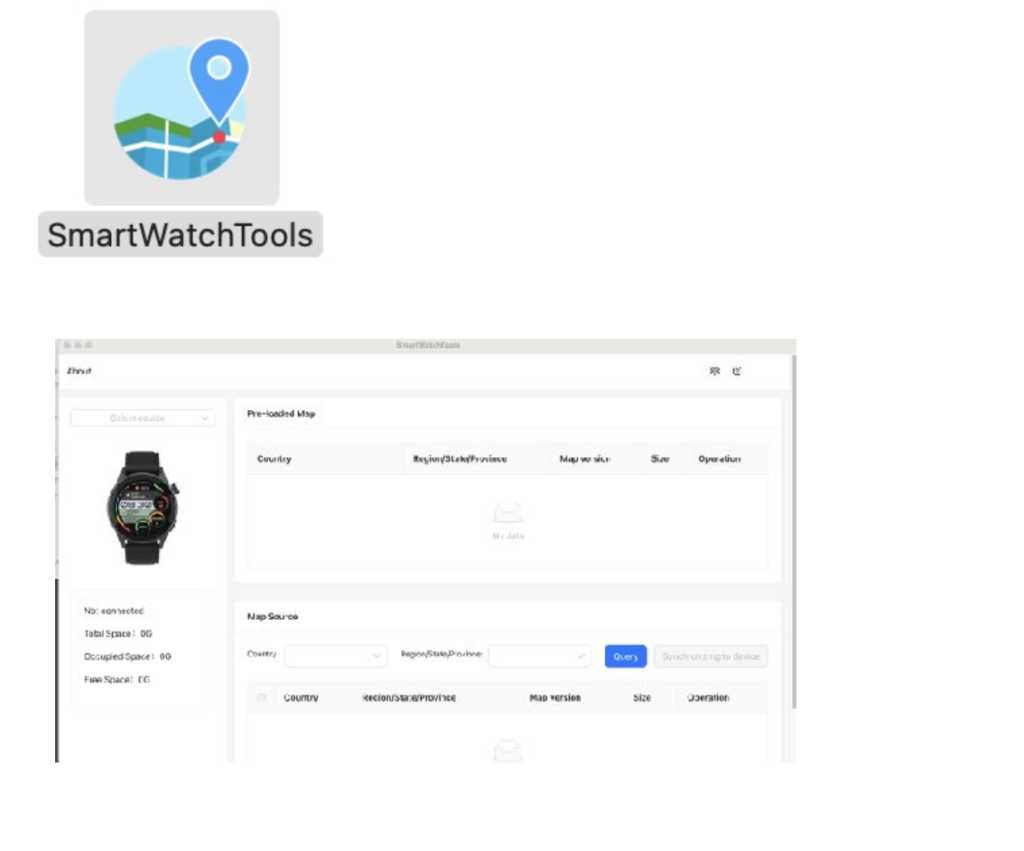
21-Care and maintenance
Care and maintenance, replacement of the strap, replacement of the glass
Care and checks
Avoid direct contact with solvents, detergents, perfumes, cosmetics, etc.:
they may damage the strap, case, or seals.
Clean the case and strap regularly with soapy water and a soft cloth.
PAY ATTENTION TO THE PERFORATIONS ON THE SIDE OF THE WATCH. These are pressure sensors.
We recommend cleaning them regularly with a brush and soapy water.
If the watch is immersed in seawater, it must be rinsed with fresh water and then dried completely.
Replacing/exchanging the strap:
Your watch is equipped with pin bars. To remove the strap, pull the pin toward the inside of the lug. Clean your strap with soapy water.
Replacing the protective glass:
Carefully clean the screen glass; it must be free of any dust. Remove the protective film from the interchangeable glass, position it correctly, then gently place it on the original screen. Press with your finger to remove any remaining air.

22-Warranty
Term of Limited Warranty
Montres BORAL SA (anc. WEADU SA) offers a warranty of 2 years from the date of activation for watches, and a warranty of 2 years
from the date of purchase for accessories, with the exception of watch straps which benefit from a warranty
of 180 days from the date of purchase.
Nothing in the instructions or information on the Product shall be construed as creating an express warranty
of any kind with respect to the Products. No agent, employee, dealer, representative or reseller is authorized
to modify or extend this Limited Warranty or to make any binding statements or claims, whether in
advertising, presentations or otherwise, on behalf of Montres BORAL SA (anc. WEADU SA) regarding the Products or this Limited
Warranty.
Nothing in this Limited Warranty affects the statutory rights of consumers which cannot be waived or limited
by contract. This Limited Warranty gives you specific legal rights, and you may also have other rights which
vary from state to state or province to province.
If any part of this Limited Warranty is determined to be illegal or unenforceable, such partial illegality or
unenforceability shall not affect the enforceability of the remainder of the Limited Warranty.
If any part of this Limited Warranty is held to be illegal or unenforceable, such partial illegality or
unenforceability shall not affect the enforceability of the remainder of the Limited Warranty.
These Limited Warranty terms shall be governed in all respects by the laws of the Canton of Geneva, and
the United Nations Convention on Contracts for the International Sale of Goods is expressly rejected. The
place of jurisdiction is Geneva, Switzerland.
What this Limited Warranty does not cover
This Limited Warranty applies only to Products used in accordance with this Limited Warranty and the
documentation published by Montres BORAL SA (anc. Montres BORAL SA (anc. WEADU SA)), and does not cover: This warranty does not cover: normal wear
and tear and aging e.g. scratches to the crystal; alteration of the color and/or material of the straps; damage
to any part of the watch resulting from improper/abusive use, lack of care, negligence, accidents (knocks,
dents, crushing, broken crystal, etc.), incorrect use of the watch as well as non-compliance with the
instructions for use provided by WEADU S.A.; indirect or consequential damage to any part of the watch
resulting from improper/abusive use, lack of care, negligence, accidents (knocks, dents, crushing, broken
crystal, etc.). ), improper use of the watch or failure to follow the operating instructions provided by WEADU
S.A.; indirect or consequential damage of any kind resulting from the use, non-operation, defects or lack of
accuracy of the AIR'N OUTDOOR watch, the watch being handled by an unauthorized person (e.g. services
or repairs) or its original condition having been altered beyond WEADU S.A.'s control.
All other claims against WEADU S.A., e.g. for damages additional to those described in this warranty, are
expressly excluded, with the exception of mandatory claims which the purchaser may have against the
manufacturer.
This manufacturer's warranty is independent of any warranty that may be provided by the seller, for which
the seller assumes sole responsibility. Products modified outside factory specifications and/or not in original
factory condition. This warranty also does not cover:
1st Quarter 2025 27 sur 34
• Products with modified serial numbers and/or factory identification labels, whether removed, moved,
falsified, erased, damaged, altered or rendered illegible.
• Damage to the body of the product, whether cut, scratched, deformed, bent, cracked, dented or
broken.
• All damage to components, materials and/or assembly of the Products, including but not limited to
damage caused by negligence, abuse, accidents, misuse, or unusual physical, electrical or
electromechanical stresses.
• Lost or stolen Products, including any missing hardware, components, and/or Product assemblies.
• Cosmetic damage considered to be outside reasonable use caused by deep scratches, cuts, cracks,
dents, discoloration, neglect, dropping, or mishandling of the Product.
• Products exposed to liquids, liquid residues, or excessively humid environments resulting in rust,
moisture, dampness, staining, corrosion, or liquid spills on components, hardware, or electronics.
Component burns or flare-ups due to accidents or liquid spills.
• Direct use of paint, immersion of the power supply in oil, use of adhesives or glues on any part of the
Product, use of solder on the Product, electronics, and/or modification of components.
• Exposure to cigarette tar residue, moisture, sand, dirt, or excessive debris.
• Products rendered non-functional due to accident, collision with an object or tool, use of excessive
force, negligent maintenance, exposure to fire or abnormal heat, flooding, dirt, windstorms, lightning,
earthquakes, excessive weather conditions, or other acts of God, theft, blown fuses, misuse of any
electrical source, or overloaded electrical circuits.
• Defects or damage resulting from the use of a third-party product in conjunction or connection with
accessories, products, software, or secondary peripheral equipment not supplied for use with or
approved for the Product by Montres BORAL SA (anc. Montres BORAL SA (anc. WEADU SA)).
• Defects or damage resulting from improper testing, operation, maintenance, installation, service, or
adjustment not provided or approved by Montres BORAL SA (anc. Montres BORAL SA (anc. WEADU SA)).
• The use of improper shipping packaging or the use of improper packaging materials resulting in
damage to the Product while in transit with the Original Buyer's or Second Hand Buyer's shipping
carrier.
• Products purchased from unauthorized resellers or dealers, including, but not limited to, online
marketplaces such as eBay (with the exception of Montres BORAL SA (anc. Montres BORAL SA (anc. WEADU SA))'s official eBay store), Amazon (with
the exception of Montres BORAL SA (anc. WEADU SA)'s official Amazon Marketplace store), and other online auction and/or
marketplace websites. If you are not sure whether a reseller is an Authorized Reseller, please
contact Montres BORAL SA (anc. WEADU SA) for confirmation.
Exclusive Remedies and Limited Refunds
Except as otherwise provided below, your exclusive remedy for a defective Product shall be the repair or
replacement of such defective Product in accordance with the terms and conditions of this Limited Warranty.
Montres BORAL SA (anc. WEADU SA) offers refunds only for products purchased directly from its official airn.ch website if such
products are returned within 30 days of delivery.
1st Quarter 2025 28 sur 34
For products not purchased on airn.ch, refund requests, if any, are subject to the Authorized Reseller's
refund policy and must be processed according to the original Authorized Reseller's return policy. WEADU
SA will not honor any refunds offered by Authorized Resellers.
Montres BORAL SA (anc. WEADU SA) does not cover shipping costs for products returned for a refund.
Product Warranty Replacement
Montres BORAL SA (anc. WEADU SA) reserves the right to verify the validity of your warranty and warranty service request.
Montres BORAL SA (anc. WEADU SA) reserves the right to charge you shipping and service charges for any incomplete, damaged or
altered Product returned to Montres BORAL SA (anc. WEADU SA) requiring repair or replacement or not otherwise covered by this
Limited Warranty. Service charges are variable based on the actual cost of materials and labor reasonably
necessary to replace missing parts or return modified parts to their original factory condition.
Products returned for warranty replacement will be replaced with a carefully tested reconditioned product of
equal or better performance.
In cases where the product is not necessarily physically returned, the defective unit may be deactivated and
warranty coverage transferred to the replacement unit. The use or transfer of ownership of a defective unit
replaced under warranty is not supported.
This Montres BORAL SA (anc. WEADU SA) Limited Warranty begins on the date the Product was first activated.
If a warranty replacement is required within 30 days of the delivery date of a new Product, a new
replacement will be sent to the Original Purchaser in return, subject to availability.
Shipment under warranty
If your warranty replacement cannot be delivered due to an invalid address, or if delivery is not made due to
lack of access, unknown address, security obstacles or closed areas, you are responsible for redirection or
reshipment charges which will vary according to your region. You should contact Montres BORAL SA (anc. WEADU SA) prior to
shipment for assistance in avoiding these charges. Montres BORAL SA (anc. WEADU SA) is not responsible for packages delivered to
an obsolete address.
If the product is returned to Montres BORAL SA (anc. WEADU SA) due to non-delivery, you will be responsible for paying any additional
shipping charges for reshipment. Montres BORAL SA (anc. WEADU SA) encourages you to verify your shipping address prior to
submitting any warranty replacement request.
All warranty replacements will indicate “Warranty Replacement” on the package to help avoid any taxes,
duties and/or brokerage fees through customs or otherwise. Montres BORAL SA (anc. WEADU SA) is not responsible for any fees
charged by the government agency of the destination country, brokers or other third parties. Montres BORAL SA (anc. WEADU SA) is
not responsible for any unclaimed package held by your government agency for customs clearance or
otherwise and which is abandoned due to refusal to comply with customs clearance authorization.
It is not recommended to send Montres BORAL SA (anc. WEADU SA) products by post. If your package is received damaged, a claim
cannot be processed due to postal service limitations, and the package will be returned to sender without
further option.
We reserve the right to update this Limited Warranty without notice.
23-Privacy Policy
Airn Privacy Policy
Release date of this edition: 2025-01-18
Effective date: 2025-01-18
Overview
Respected User
Developer Montres BORAL SA (anc. WEADU SA) (hereinafter referred to as "Airn" or "we") is committed to protecting your
privacy and complying with relevant information protection and privacy laws. This privacy policy is
designed to help you understand the information collected when you use our products and
services, and how we process and use them. If you have any other questions after reading this
privacy policy, please contact us at the email address listed at the end of the article.
The specific content includes:
1.The type of information we collect.
2.How to use your information
3.How to share your information
4.Third Party Service Provider
5.Security
6.Data Transmission
7.Data Retention
8.Your Rights
9.The privacy of minors/children
10.Update of Privacy Policy
11.Contact US
1.The type of information we collect
When you use our products and services, we may collect the following types of information.
Account information: If you create an account on our app, you may need to provide the country or
region, email address, password, date of birth, gender, height, and weight. You can also choose
to provide other information, such as nickname, weight goal, step goal.
Sports health-related information: such as steps, distance, speed, exercise duration, calories,
sleep duration, heart rate, blood pressure, blood oxygen, body temperature, walking time,
exercise types, detailed exercise records for each exercise type, medals (our You will be awarded
corresponding virtual medals according to your sports situation) and so on.
Location information: When you use certain location-based services, such as starting outdoor
sports mode, checking the weather, and selecting your area, GPS positioning information will be
used. If you do not allow us to call the GPS function of your phone, we will not collect this
information.
Equipment and application information: When you use our equipment and applications, we will
obtain your equipment and application information, such as user configuration data, device MAC
address, device version number, serial number, firmware version, language, APP version , Mobile
phone system version, device configuration, IP address, network type, device identification and
other information.
Service information: When you use the various functions of the Airn device and application, you
can submit some service information. For example, reminder settings or exercise records. If you
use the call reminder function, we may read your call status and address book, but we will not
store your communication information; when you use the message notification function, we may
access the information notification status of third-party applications, Our device will temporarily
store your information content; if you use the music control function, we may read music switch
information, such as song playback, song status, but we will not store this information.
Feedback information: If you have any questions or suggestions about our products and services,
you can give us feedback through "My > Feedback". Through this function, we will collect the
feedback questions you send to us, as well as your contact information (if you provide it). This
information will be used to let us better understand the problem you are experiencing and contact
you.
Log information: If you use our device or application, we will collect some usage data, such as
creating or logging in to your account, account and device pairing, the number of device restarts,
network usage information, system errors, system crashes, System restart, system upgrade
status, etc. Your latest log information within 7 days will be automatically stored locally on your
phone, and the old log information will be automatically deleted. We will not actively collect your
log information.
Other information: We may also collect other types of information, which are not directly or
indirectly related to individuals, but are aggregated, anonymous or de-identified.
2.How to use your information
We will use the collected information for the following purposes:
To provide you with, process, maintain, improve and develop our products and/or services,
including some after-sales, customer support and services on your device;
When communicating with you, we will use your information to send you service notifications
when necessary, and reply to you when you contact us;
Store and maintain your information in accordance with our service content or legal obligations;
To provide you with limited services without communicating with our servers.
Use of non-personal data
We will collect some log information that does not involve personal data, such as the error code of
the device (restart) hardware problem, the error code and log of the device restart, the log of the
Bluetooth connection of the application, the user's device and application usage after
anonymization Information such as the situation (if you choose to join) is analyzed as a whole to
fix errors, monitor usage and optimize our services.
3.How to share your information
Except for your consent, we promise not to sell your personal information to any other third party
for processing for any purpose. We will seek your explicit consent to share any personal data and
sensitive personal data. We will not disclose or transfer your personal information to any
unaffiliated third party unless:
To respond to your request, for example, if you authorize sharing of your personal information to a
third-party device or platform, we will follow your request to share your information, such as
steps, distance, height, weight, heart rate, calories and other exercise data Share with third
parties. Please read the privacy policies of these third-party devices or platforms, because your
activities on third-party devices or platforms will no longer be subject to this privacy agreement;
We may share your personal information in the following situations:
a).With service providers: We may share your personal information with service providers to
monitor and analyze our use of services, for example, to process payment on third-party websites
after you visit our services, and You contact.
b).With business partners: We may share your information with our business partners to provide
you with certain products and services.
4.Third Party Service Provider
We may hire a third party to help us realize Airn services, and you can choose whether to use
third-party services. When you choose to use a third-party service, the third party may collect
your information. Therefore, we strongly recommend that you take the time to read the privacy
policy of providing third-party services, just like reading our policy. We are not responsible for how
third parties use the personal information they collect from you, nor can we control their use.
Service providers can only access your personal data to implement Airn services on our behalf,
and are obliged not to disclose or use it for any other purposes:
Weather push service provider
If your device supports the weather push function, your location information will be sent locally to
the weather service provider (Hefeng Internet Technology (Beijing) Co., Ltd.) to obtain weather
information in your area. You can stop this sharing at any time by turning off the weather push
function at "Device>Device Settings>Weather Push". After your personal information is
anonymized, it will not be used to identify or locate you personally.
Cloud storage service provider
In the Airn service, the service provider that provides cloud storage is infomaniak.com Computing
Co., Ltd. When you choose to store your data on the cloud, your personal data is uploaded to the
infomaniak.com. For specific data storage conditions, please refer to infomaniak.com privacy
policy.
5.Protective measures
We are committed to ensuring the security of your personal information. We will take all practical
steps to protect your personal information, including encryption, identity verification tools, and
secure servers. In order to prevent unauthorized access, disclosure or other similar risks, we will
take reasonable administrative, technical and physical protection measures and make all
reasonable efforts to protect your personal information. However, you should be aware that we
cannot 100% guarantee the security or confidentiality of the information you provide to us.
6.Data Transmission
Currently, Airn rents servers from various locations provided by infomaniak.com. Generally, the
data of local residents is only stored on servers in the local jurisdiction and will not be transmitted
across borders. With your consent, we may transfer your data across borders in accordance with
applicable laws. At the same time, we will take appropriate protective measures to ensure that all
transmissions comply with the requirements of your applicable local data protection laws. You will
have the right to be informed of the appropriate protective measures taken by Airn to transfer your
personal information.
7.Data retention
If you use our products and services, we may collect and store your information. As long as you
keep your account, we may store your information forever. However, once you cancel your
account or make a deletion request, we will delete or anonymize your information as soon as
possible, no later than 90 days from the date of your deletion request.
8.Your Rights
Airn promises to respect the confidentiality of your personal information and guarantee that you
can exercise your rights. According to this privacy policy and relevant laws and regulations, you
have the right to:
Request access to your personal information. The right to access your information held by us. You
can directly access your personal information in "My > Personal Information" of the application. If
you are unable to perform these operations yourself, please contact us via the contact information
below. Upon your request, we will provide free copies of your personal information collected and
processed by us. If there are any other requirements for the same information, we may charge
corresponding reasonable fees based on applicable laws and actual costs.
Request correction of the personal information we hold about you. You have the right to ask us to
correct any incomplete or inaccurate information we hold. At the same time, you can directly
correct your personal information in the "My > Personal Information" of the application.
Object to the processing of your personal information. You have the right to choose not to make
certain uses and disclosures of your personal information. If you have agreed to Airn devices and
applications to process your personal information or sensitive personal information, you can
withdraw that consent at any time and contact Airn for further processing. In order to provide you
with our services, we will ask you to provide the personal information necessary to provide you
with these services. If you do not provide your personal information, we may not be able to
provide you with our products or services.
Request to delete your personal information. If we do not have sufficient reasons to continue
processing personal information, you have the right to request us to delete personal information.
At the same time, clearing personal data on the cloud, etc.
Request the transfer of your personal information. Where technology permits, we will provide your
personal information to you or a third party of your choice in a structured, commonly used
machine-readable format. Please note that this right only applies to the information that you
initially agreed to our use or that we collected for the execution of the contract.
Withdraw your consent. You have the right to withdraw your consent to the use of your personal
information. If you withdraw your consent, we may not be able to provide you with access to
certain features of the service. However, your decision to withdraw your consent or authorization
will not affect the personal information processing activities previously carried out based on your
authorization. You can change the scope of your authorization to continue to collect your personal
information or withdraw your authorization by deleting the device, disconnecting the device and
the application.
9.Privacy of minors/children
Our products and services are mainly for adults. Without the consent of their parents or
guardians, children may not create their own user accounts. For the collection of children's
personal data with parental consent, we will only use or disclose this data when permitted by law,
the parent or guardian's explicit consent, or is necessary to protect the child. Although local laws
and customs have different definitions of children, we treat anyone under the age of 13 as a child.
If we find that we have collected children’s personal data without first obtaining verifiable parental
consent, we will try to delete the relevant data as soon as possible.
10.Update of Privacy Policy
We will review our privacy policy on a regular basis and may update this privacy policy to reflect
our changes to information practices. You understand and agree that if you use the product or
service after publishing the updated privacy policy, you will be deemed to have accepted the
updated privacy policy. If you do not agree to any part of the privacy policy at any time, then you
must immediately stop using the products and services.
11.Contact US
If you have any comments or questions about this privacy policy, or any questions related to the
collection, use or disclosure of your personal information by Airn, or if you believe that your rights
are not fully protected under this privacy policy, please Contact us at the following email: